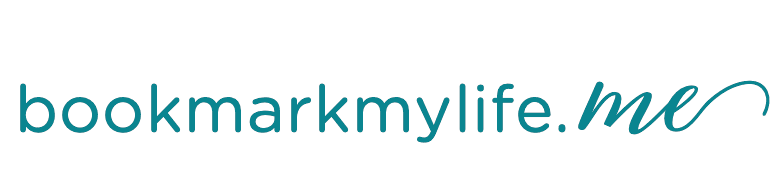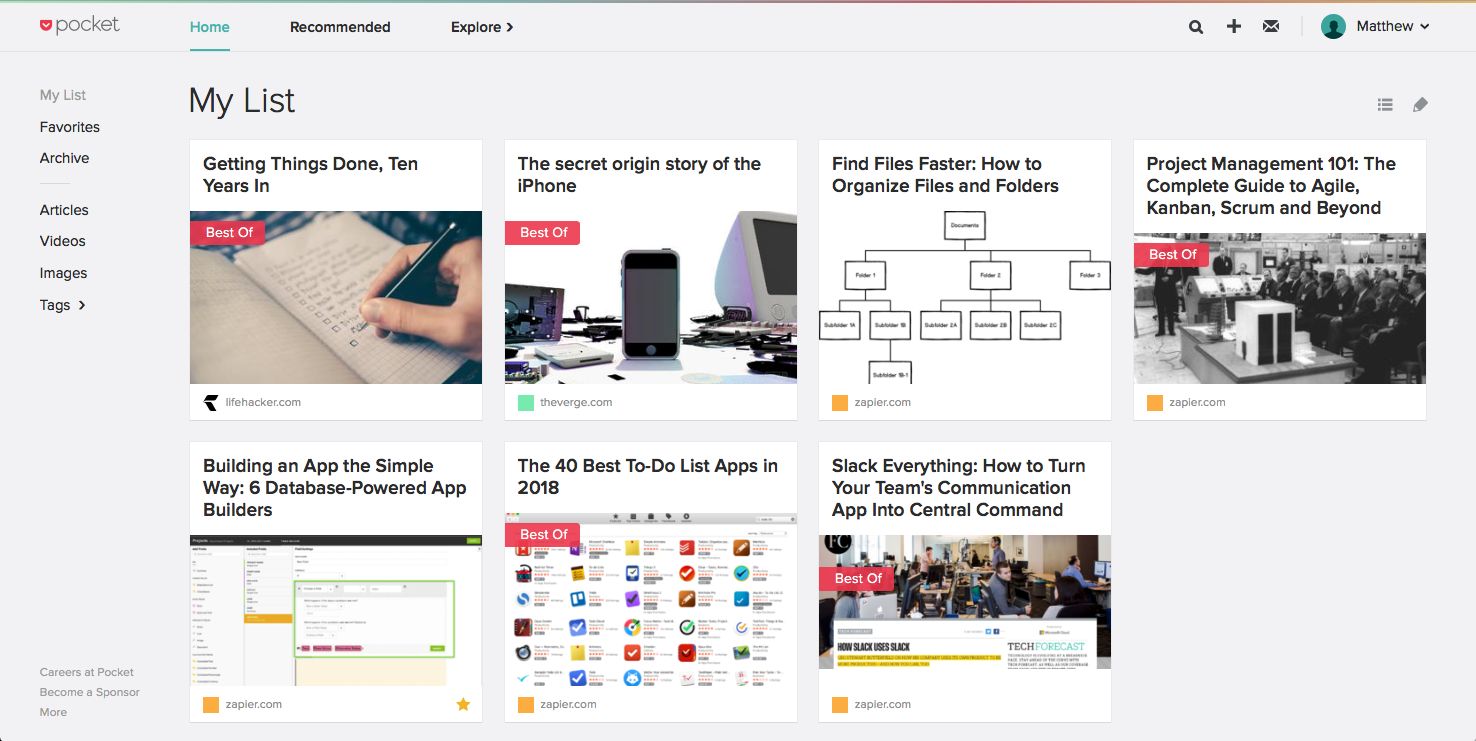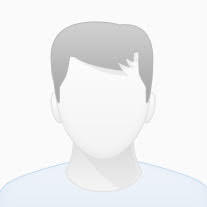The 25 Best Productivity Apps
Published September 20, 2018
The flywheel effect is an amazing thing. You know how when you ride a bicycle, the first few pumps of the pedal are always the hardest? Then it gets easier, as your inertia builds up and the energy from your previous hard work combines to let you casually pedal around.
Productivity apps and software can bring the same compounding results. Other tools—often, the writing, programming, and designing apps you rely on for your core work—will always take hard work, creativity, and mental effort. Meanwhile, productivity apps are the extras you use alongside (like extra gears on your bike) to help you type faster, save notes for easy access, work paperlessly, and plan your work projects. The best productivity software works everywhere—on any desktop, laptop, or phone you use—to level up your performance no matter where you work.
Here are 25 of our favorites, tools we’ve relied on for years to work faster and more efficiently.
Note: We didn’t include built-in apps, such as Google Calendar on Android or OneDrive on Windows, because you already have them. For even more options, check out our lists of best productivity apps for Android, iPhone, iPad, Mac, and Windows.
Notes
In an ideal world, we’d sit down to work and finish our projects right from our head without needing to look up anything. Reality’s far different. Most of the time, you’ll need a list of references and ideas to pull together into your work. These tools will help you save references and use them whenever you need.
Evernote (Web, Android, iOS, Windows, Mac)
To save anything as a note
Evernote is the notebook app for everything. Write your ideas and format them with rich text, with checklists for quick to-do lists and reminders for more essential notes you need to remember. Drag in files or use the built-in camera tool to scan documents and keep track of tickets, receipts, forms, and more. Then organize everything with notebooks and tags to build a custom productivity system—or rely on its search tool that recognizes text inside images and scans.
Find things online you want to save? The Evernote Web Clipper can clip articles, recipes, and online references to your notebooks. Or use Evernote’s mobile apps’ camera tools to pull data out of business cards, turn paper post-it notes into digital notes, and tag notes with their location to retrace your thoughts and steps.
Evernote Price: Free for core features with 60MB uploads per month; from $7.99/month Premium for 10GB uploads, offline notebooks, text search in PDFs, and business card scanning tools
Learn more in our Evernote overview, and automate your notes with Evernote integrations.
Another great option is Microsoft OneNote, which is especially good for handwritten notes with text recognition. Compare them and others in our roundup of the best notes apps.
Google Keep (Web, Chrome, Android, iOS)
To jot ideas down on virtual sticky notes
Do you remind yourself of important tasks and motivational quotes with sticky notes on your desktop monitor? Or maybe you’ve replaced those with Stickies on your Mac, or Windows 10’s Sticky Notes. Google Keep is your next best alternative to keep those notes on all your devices. It’s a sticky note app that works everywhere, with digital copies of the standard sticky note colors.
Add its extension to Chrome, then whenever you come across a website you want to remember—or have an idea you don’t want to forget—you can add it to Google Keep. List tasks and shopping lists with bullet points, or add reminders to the most important things so you don’t forget them. If you want to use the notes in your work, the Google Keep sidebar in Google Docs lets you drag notes into your documents to pull research and ideas together into a finished piece.
Google Keep Price: Free
Pocket (Web, Chrome, Android, iOS, Mac)
To save anything online for later
Bookmarks are broken. They started as a way to save your favorite websites—and over time, we favorited so many sites, it got tough to find stuff in our bloated bookmarks menus. It’s almost easier to Google things each time than to search for their bookmark.
So put your essential sites in the favorites menu, or let your browser decide and show the sites you visit most. Then add the rest to Pocket. It’s a to-do list for websites, a place to save the articles you want to read and videos you want to watch. Tap the Pocket button in your browser to file something away. Then when you have time, you’ll always have something to read or watch without searching for a nearly-hidden bookmark.
Pocket Price: Free for core features; $4.99/month for no ads, permanent website archive, advanced search, and suggested tags
Learn more in our Pocket overview, and automate your bookmarks with Pocket integrations.
MindMeister (Web, Android, iOS)
To mind map your ideas
You have ideas, but you can’t quite figure out how to put them all together. MindMeister’s mind maps make that easier. Double-click anywhere on its canvas to add a new idea. List everything in your mind. Get your team to help, adding as many solutions to a problem as they can.
Then group similar ideas together, link related concepts to each other, and before long you’ll have a detailed map that traces everything back to a central thesis. Mind maps are a great way to sketch your ideas and figure things out on paper, and with MindMeister, you can take your ideas anywhere, collaborate on them with your team, and turn your finished ideas into action plans with its companion MeisterTask project tool.
MindMeister Price: Free for 3 mind maps; from $4.99/month Personal plan for unlimited mind maps
Documents
Have stacks of documents cluttering your desk, and a desktop filled with dozens of files? These tools will help you organize everything so you can find the records you need wherever you are.
Google Drive (Web, Android, iOS, Windows, Mac)
To sync files and OCR scanned documents
You need somewhere to store all your files and make sure they’re everywhere you need them. Google Drive is one of the best options especially if you rely on web apps for work. It’s integrated with many of the most popular web apps so you can open diagrams in LucidChart or sign documents in DocuSign directly from Google Drive, for example. And it comes with Google’s own G Suite apps with Docs, Sheets, and Slides to handle your office needs.
The important thing is that it’s great at managing files. Drag-and-drop files between folders, open your most recently viewed files in a click, and search through all of your files and Google Docs documents together. It works great with teams, with shared folders and Team Drives for collaborative files. It can also recognize text in scanned PDF documents and images with its included OCR tool so you can search through their text or edit it in Google Docs.
Google Drive Price: Free for 15GB storage; from $1.99/month for 100GB
Learn more in our Google Drive overview, and automate your files with Google Drive integrations.
Dropbox (5GB free; Web, iOS, Android, Windows, Mac, Linux) is Google Drive’s closest competitor and may be the best for you, depending on your needs. It’s fast, works well with every platform including Linux, and powers many apps’ built-in syncing (1Password, for example)—though it doesn’t include a built-in office suite or OCR tools like Drive.
HelloSign (Web, Android, iOS)
To digitally sign documents
Need to sign a document—or dozens of them? Don’t print them out, pull out a pen, then scan the signed documents. Instead, HelloSign helps you sign every page that needs your signature in a few clicks. Draw your signature on HelloSign’s mobile apps, or type your name and let HelloSign generate a signature if you’d prefer, then click each signature field to add it. You can make template documents in HelloSign, too, so you don’t waste time in Word making new contracts and agreements every time you need someone to sign something.
HelloSign works great with your other web apps, too. It’s integrated with Google Drive so you can send documents to get signed as soon as you make them. Add its Gmail extension to sign documents from your inbox. If you need to fax the signed files, don’t pull out an old fax machine—HelloSign’s companion HelloFax app can fax the signed document free for up to 5 pages a month.
HelloSign Price: Free for 3 signed documents per month; from $15/month Pro plan for unlimited documents and 1 template
Learn more in our HelloSign overview, and automate your document signing processes with HelloSign integrations.
Check out other great options to sign and fax documents in our roundup of apps to sign, scan, and fax documents.
Foxit (Web, Android, iOS, Windows, Mac, Linux)
To view and edit PDF files
PDF files are the digital equivalent to paper, the most common way to share legal documents, forms, briefs, design drafts, and formatted eBooks. You can open PDFs on most devices, and Chrome includes a PDF viewer for online files. If you need additional features, Foxit’s core apps let you work with PDFs from any device.
You can view or edit PDF files in Foxit Online’s editor, convert existing files to PDF format, or sign PDF forms without downloading Acrobat. If you need to fix something in an existing PDF, you can edit it online or in Foxit’s desktop and mobile apps, with a variety of PDF-powered apps for different business needs. They’re a handy way to do more with PDF files from anywhere.
Foxit Price: Free Foxit Online or Foxit Reader for desktop to read and sign PDFs, or convert Word and Excel files to PDF; from $7.99/month for core online editing features
Scanbot (Android, iOS)
To scan and fax documents from your phone or tablet
Scanbot‘s not a universal app. It doesn’t work in your browser, or on a desktop or laptop. But those aren’t best for scanning documents anyhow—your phone’s a far better choice. And there, it’s a great scanning tool.
Open Scanbot, point your camera at a document, and it’ll snap a clean scan even if your phone isn’t perfectly level. You can then save the file to Google Drive for free OCR—or use its in-app purchases to recognize text, annotate the scanned document, and even fax it directly from your phone. It’s a great companion to the other productivity apps that do work great on your computer.
Scanbot Price: Free for core scanning tools; $4.99 in-app purchase for OCR and search; $6.99 in-app purchase for Scanbot Pro with full features including annotation and signatures
Check our roundup of apps to scan and fax documents for other scanning apps—including ones that work on Macs and PCs.
Media
Email and writing are easy to do everywhere, as there are so many apps for those tasks that work on tablets, mobile, and the web. It’s graphics apps that most people reference when talking about why they need to use a PC or MacBook for their work. These tools can help you tweak images and record video from anywhere.
Pixlr (Web, Android, iOS)
To edit images
Photoshop’s still king at photo editing on Macs and PCs, but often it’s overkill. Need to crop or brighten a photo? Want to remove a small dot, blur out text, or add annotations to tell a story with the image? Pixlr’s your best call. It’s a suite of photo editing apps for web and mobile.
Pixlr Express is the easiest to use. It come with core adjustment tools to crop, resize, rotate, sharpen, blur, heal, and otherwise fix images—with Instagram-style effects, borders, stickers, and text to make fun graphics from your photos. For professional editing, Pixlr Editor and Pixlr Pro include layers, editing history, Photoshop-style tools, smart healing tools, and other advanced editing options. The Pro version can even import Photoshop and Sketch apps to edit from your browser.
Pixlr Price: Free for core editor and express tools; $5/month Pixlr Pro for advanced templates and editing tools
Tip: Pixlr’s web app requires Flash Player, so in Chrome, you’ll need to enable it from Pixlr’s site settings.
Lucidchart (Web, Android, iOS)
To make charts and diagrams
If a picture’s worth a thousand words, then a chart or mockup could be the best way to present your idea. Lucidchart makes that easy with its comprehensive library of templates and standard graphic elements. Need to build a flowchart to make sure you don’t miss anything in a workflow? Drag the item you want from the left sidebar, type in text to customize it, then click the red dot to connect that element to others with arrows.
Want to mock up an app idea? Open a device template for web, mobile, or tablet apps, then drag in pre-made buttons and menus to build a fake app—and duplicate that design to show other parts of the app. Lucidchart can even turn your data into a chart automatically to map your Salesforce relationships or AWS infrastructure, or to build a mockup from your mindmaps.
Lucidchart Price: Free for documents 3 active documents with up to 60 objects; from $11.95/month Pro plan for larger documents, templates, and Visio import
Screencastify (Chrome)
To record your screen
Every platform includes screenshot tools to take a picture of what’s on your screen. If you need to make a video, though, Screencastify is the simplest option. Install its Chrome extension to record a video of your desktop or any individual app—complete with video from your webcam and audio from your mic. You can record a screencast or presentation or to show a support team a bug you’ve found from your browser.
Once you’ve finished recording, use Screencastify’s editor to crop the video and trim its length to precisely show what you want, or add other annotations with the paid version. Screencastify will then save it to Google Drive automatically so you can share the recording with anyone.
Screencastify Price: Free for 10-minute videos and fifty recordings per month; $24/year for unlimited video length and GIF export
Productivity
All the apps in this roundup will help you be more productive as they save time and make it easier to do your job. You’ll still need dedicated productivity tools, too, that track your time, see how much you’ve saved, and make sure you don’t forget an important task or message. These apps will keep you focused.
Todoist (Web, Android, iOS, Windows, Mac)
To organize your tasks and stay productive
Todoist is a fitness tracker for your productivity. It tracks your tasks as you check them off, then shows how productive you’ve been today and this week—and if you’re improving or not. That data comes together into a personal Todoist Karma score in the top corner of your app—and just like the step counter in a health app, you’ll be motivated to keep the number going up.
It’s also great for planning your work. Add tasks with the Quick Add tool that recognizes dates, project names, and tags with @ symbols. View what needs done now in the Today view, or peek at the week ahead with the Next 7 days list. Then organize projects into a hierarchy, view all of their tasks and sub-tasks at once, or open a single sub-project to focus on those tasks and finish them one at a time.
Todoist Price: Free for core features with unlimited tasks and 80 active projects; from $29/year Todoist Premium for 200 projects, 20 people per project, labels, reminders, task comments, and productivity tracking
Learn more in our Todoist overview, and automate your tasks with Todoist integrations.
RescueTime (Chrome, Android, Windows, Mac, Linux)
To track your productivity
It’s hard to know if your apps help you work faster if you don’t know how productive you are usually. RescueTime can track that. It watches every app you use and website you visit, logs the time you spend in each, then tells you how productive you’ve been that day. It includes a database of apps to know which are productive (say Word or Google Docs) and which are distracting (including social networks and video sites). Then it can show you a graph of your productivity today and this week, as a subtle reminder to stay focused during the workday.
Need more help? RescueTime’s premium plans block distracting sites, notify you when you’ve spent more than a certain amount of time on unproductive apps, and give you detailed reports about your time.
RescueTime Price: Free for core tracking features; $9/month Premium to block distracting sites, track time away from computer, and make detailed reports
Learn more in our RescueTime overview, and automate your time tracking with RescueTime integrations.
Toggl (Web, Chrome, Android, iOS, Windows, Mac, Linux)
To track your time
Need to track the time you spend on projects, not in specific apps? Toggl’s a time tracking app that keeps up with your tasks and how long each tasks. When you’re designing and coding for clients, Toggl’s desktop and web apps track each task you do. Meeting with a client or working on a job site? Toggl’s mobile apps can monitor that time, too.
It’s handy as a timer with details about the time you log. Then, for the most detail and to keep you productive, Toggl can monitor for idle time to only track when you’re working. It also includes a pomodoro timer to remind you to take a break once you’ve worked for 25 minutes at a stretch, so you don’t burn out.
Toggl Price: Free core time tracking features for 5 users; from $10/month per user Starter plan to add billable rates, create reports, estimate time
Learn more in our Toggl overview, and automate your time tracking with Toggl integrations.
Find more options in our roundup of the best time-tracking apps.
Trello (Web, Android, iOS, Windows, Mac)
To plan your work on a virtual bulletin board
Trello changed the way we think about organizing ideas. Instead of a standard list of tasks, its built around kanban boards with cards that hold your ideas and lists to organize them. You could have to do, doing, and done boards for projects; outline, writing, editing, and published boards for writing; or dozens of other specialized lists to organize anything on a kanban board.
It’s especially handy for brainstorming. Trying to think of the next feature your team should build or the next series you should run on your blog? Jot down every idea on a Trello card, then drag them into lists to group similar ideas. It’s a tool that can help you at every stage from ideas through completion.
Trello Price: Free for core features with unlimited boards and cards with one power-up per board; from $9.99/month per user Business Class plan for unlimited power-ups and management tools
Learn more in our Trello overview, and automate your projects with Trello integrations.
Cloze (Web, iOS, Android)
To get more details about your contacts
Address books are notoriously messy. You start out well, adding details about every new contact—but before long your contact’s list is bulging with duplicate contacts or random email addresses and phone numbers you can’t remember why you saved. Cloze can bring some order to the chaos. It’s a smart address book that pulls all your contact info together automatically from social networks, emails, and dozens of other apps.
Like a CRM, Cloze will then figure out who’s connected and let you search through contacts smartly. Can’t remember the name of that marketer you talked to last week? As long as you remember some detail about them, Cloze search can find their info. It’ll also remind you to get back in touch if you haven’t in a while to make sure your business connections don’t forget you.
Cloze Price: Free for core features; from $19.99/month Pro plan for reminders, smart context, call history, and more
Automate your contacts with Cloze integrations.
Need more contact management tools? Check our roundup of free CRM apps to track everything about your business connections.
Utilities
Computers come with built-in tools, but most of those are specific to your device. Sometimes you need little tools that work everywhere. These are the apps you’ll want to keep around no matter which device you use. They’ll help you convert values and manage devices and get notifications everywhere.
Zoom (Chrome, Android, iOS, Windows, Mac, Linux)
To make reliable team video calls
Video calls have vastly improved over the years, and for large team calls, Zoom is the one the Zapier team and many other remote teams use. It’s a reliable tool for meetings with 100+ people, with built-in call recording, text chat, and screen sharing. It scales video quality to avoid dropped calls if your internet is unreliable. On mobile, it includes a virtual whiteboard to sketch ideas together on a call.
The only holdback is that it’s not a web app—though you can use it in a browser with a Chrome app, and it includes apps for every other platform to make video calls from anywhere, complete with screen sharing from mobile devices.
Zoom Price: Free for up to 100 participants and 40 minute long meetings; from $14.99/month per host for unlimited meeting length
Other great options include Google Hangouts and GoToMeeting—get the detailed comparison in our roundup of the best video conferencing apps.
TeamViewer (Chrome, iOS, Android, Windows, Mac, Linux)
To remotely access other computers
Need to use an app that doesn’t work on your device? Or need to fix something on your office computer while you’re away? TeamViewer is the easiest way to do that. Its apps work everywhere—with even a Chrome add-on to control PCs from a Chromebook. Keep the TeamViewer app running on the computer you want to access, then whenever you need to use something from that computer, open TeamViewer on your other device, log in, and use the remote computer as you would if sitting in front of it. It’ll be somewhat slower with lower quality graphics, but for the most part, you can get stuff done on a work computer from anywhere.
It’s also handy for tech support. If you need to help someone else with their computer, have them install TeamViewer and you can guide them through using software or fix the issue from anywhere. With a business plan, you can even remotely print from anywhere.
TeamViewer Price: Free for personal use; from $49/month for business use with device management and remote printing
Need to print from your office or home printer remotely, for free? Check out Google Cloud Print for an easy way to make any printer a smart printer.
LastPass (Web, Android, iOS, Windows, Mac, Linux)
To manage your passwords
Don’t try to remember all of your passwords. It’s next-to-impossible if you use a secure, unique password on each site. Instead, a password management app can keep all of your private info secure—and LastPass works anywhere you need. Set up your account and install its browser extensions, then whenever you make an account use LastPass to generate a secure password and fill it in anytime you log into that site.
LastPass can also remember your credit card info, address, and other vital data to fill out forms, so you don’t have to retype info every time. It can check your accounts for insecure passwords and update them on its own to keep you secure. And it can share passwords with your family or team to manage shared accounts.
LastPass Price: Free for core features; from $2/month Premium to share passwords and store encrypted files
Another great option is 1Password (from $2.99/month; Web, Android, iOS, Windows, Mac)—or find more in our roundup of the best password management apps.
Pushbullet (Chrome, iOS, Android, Windows)
To get custom notifications about anything
Wish you could copy something on your MacBook and paste it on your Windows computer? Or want to get customized notifications from Twitter, news sites, and your to-do list? Pushbullet is the tool you need. It’s a notification tool that works everywhere. You can use it to send a push notification with a text note or file from your computer to your phone or another device—an easy way to copy text between anything. If a friend uses Pushbullet, you can send them messages the same way.
It’s more deeply integrated with Android and Windows, where with a paid plan you get universal copy/paste and can send or receive your Android SMS messages on your PC (similar to iOS and macOS’ continuity features). And with app automation tool Zapier, you can get custom Pushbullet notifications from thousands of apps—with filters to only notify you about the most important new things.
Pushbullet Price: Free for notifications and sending up to 25MB files; from $4.99/month for 1GB files, universal copy/paste, and unlimited forwarded SMS messages
Learn more in our Pushbullet overview, and automate your notifications with Pushbullet integrations.
Grammarly (Web, Android, iOS, Windows, Mac)
To check your grammar everywhere
Wish every app had smart spellcheck that would find incorrect words, broken tenses, and better synonyms for you? Grammarly is the tool you need. It can work inside Microsoft Word, any web app with its browser add-ons, and in mobile apps with its custom keyboard. Or you can paste anything you write into its apps to proofread and check grammar and spelling before publishing.
Like any other spelling and grammar check tool, it’s not perfect. It may give incorrect suggestions for industry-specific terms and might bug you to replace repetitive words in a tutorial where they’re needed. But it’ll also help you tighten up your writing and make sure everything from quick emails to detailed reports would make your English professor smile.
Grammarly Price: Free for core tools; from $29.99/month Premium for advanced checks, word suggestions, genre-specific writing style guidelines, and more
WolframAlpha (Web, Android, iOS)
To find any information
Your devices likely include a basic calculator to figure out tips or do other quick math. WolframAlpha is what you need for everything else. It’s the brains behind many of Siri’s answers and can answer almost any fact or math-centric question you throw at it.
Need to know how much caffeine was in four cups of coffee, or how much 23 great white sharks weigh? Or, more practically, the current time in four different cities, the total cost of items in a handful of currencies, or the solution to a calculus homework problem? WolframAlpha’s fact database and calculation tools are perfect for that. Its especially helpful for problems with multiple items, or for math where you’d like to get the solution and see how to solve the problem in the first place.
WolframAlpha Price: Free; from $6.99/month Pro for step-by-step solutions, 2x computation time, and customized graphics
CloudConvert (Chrome, Web, iOS)
To convert files
Have a file you can’t open? CloudConvert can fix that. it supports over 200 file types, from popular document files like .doc and .xls to design files including Adobe .psd and .ai or AutoCAD .dwg. Add the files you need to be converted, select the format you’d prefer, then convert and download them individually or save the set of files as a ZIP.
CloudConvert also can convert your files in the background. Connect it to Google Drive or Dropbox with app automation tool Zapier, then whenever you add specific file types, CloudConvert could automatically convert and save them in another format for you. It’s a powerful new take on the tiny file conversion apps you’d have to download in the past.
CloudConvert Price: Free for up to 1GB files and 25 minutes of conversion per day; from $8 for 500 conversion minutes
Learn more in our CloudConvert overview, and automate your file conversion with CloudConvert integrations.
PhraseExpress (Android, iOS, Windows, Mac)
To expand text and type faster
Don’t type the same things over and again. A text expansion app can do that for you, turning short snippets of text like =addr into your full address. PhraseExpress is a great option since it works on the most devices. You’ll find the most features in its Windows version, where it can fill out forms and include Microsoft Word formatting in snippets. But in all of its apps, you can save formatted text snippets, add your clipboard text into expanded text, and sync your text snippets between all your devices.
It’ll take a bit of time at first to build up your library of text snippets—though if you’ve used similar apps in the past, you can import your snippets to use them in PhraseExpress. Over time, though, you’ll come to rely on it to type routine emails, company’s info, and more in a few keystrokes.
PhraseExpress Price: from $49.99 for Windows, $24.95 for Mac, $4.99 on mobile
Learn more about text expansion and find other apps in our text expansion apps guide.
Zapier (Web)
To connect your apps and automate your work
We’re biased. But Zapier‘s app automations are some of the most powerful ways to boost your productivity. Instead of copying and pasting data between apps, sending the same messages and setting up the same projects every month, and making sure your team knows about every new lead, Zapier can do all of that and more for you automatically.
It connects thousands of apps that you can use in Zaps, or workflows that tie everything together. Whenever something happens in one app—your store gets a new order, your ad or form gets filled out, an appointment is coming up soon—Zapier can handle everything that needs done, sending followup emails and copying data into CRMs and spreadsheets and much, much more. It’s a powerful way to automate all your tedious tasks so you can spend more time on your most important work.
Zapier Price: Free for 5 Zaps and 100 tasks per month with basic features; from $20/month paid plans
New to Zapier? Learn more in our Zapier Getting Started Guide.
The most fun apps might be ones built specifically for your device, that integrate Windows Hello or use the MacBook Touchbar or include iPad Pencil support. But the best apps for productivity are often the ones that work everywhere. Whether you’re in the office or on your phone, you’ll know you can get work done with universal apps that work everywhere.
Looking for more productivity app options? Check out our roundups of software that everyone needs: a backup tool, an email app, a calendar app, a cloud storage service, and a to-do list app. There are dozens of options for each, many of which work on the web and across platforms, so check the linked roundups above for recommendations there. Learn more about how we select apps to feature.
Take the Work Out of Workflow.Zapier is the easiest way to create powerful workflows with more than 500 apps. Automate your work today.