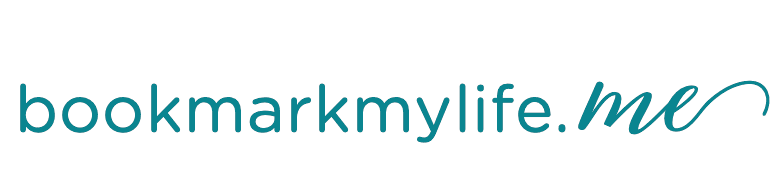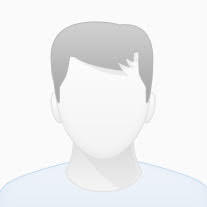Why is Lightroom asking to upgrade my catalog and what does it do?
When you first launch Lightroom after a major update, such as the recent update to 9.0, it asks your permission to upgrade your catalog – but why? Is it safe? What does it actually do?
Sometimes database changes need to be made in the catalog to enable new features or to improve performance. Lightroom asks permission to upgrade your catalog when you first launch it after the new release has been installed. As many of us have our CC App set to automatically upgrade when a new version is released, this may be a bit of a shock, especially as the dialog says it can’t be undone. But it’s all okay!

Lightroom doesn’t actually change the catalog you’ve been using. It upgrades a copy of the catalog, adding -2 to the catalog name, then launches the new one. The upgrade uses the existing Preview files and renames them to match the upgraded catalog name. If the catalog is one that syncs to the Adobe cloud, then you’ll also see the sync file here now, mentioned in the What’s New in Lightroom Classic 9.0 blog.

Although the warning is This operation cannot be undone, the earlier catalog is retained, so should anything go wrong during the upgrade, or you need to roll back to the previous version (currently 8.4.1), you can use the previous catalog. The old catalog won’t include any edits you made after the upgrade, making it harder to roll back, so we recommend you do some testing after upgrade to make sure all looks good. Also, keep an eye on our release blogs as we update them with any major issues if they occur.
If you accidentally try to open the older catalog again (for example, you have it set as the default for Lightroom to open or you double-click on the old catalog), Lightroom asks you whether to open the upgraded catalog or upgrade again. Yes, use the newer, upgraded Catalog is almost always the right answer. If you tell Lightroom to upgrade the older catalog again, then the most recently upgraded catalog changes to catalogname-3 and additional Preview files will be created (also named -3, the -2 files are untouched).